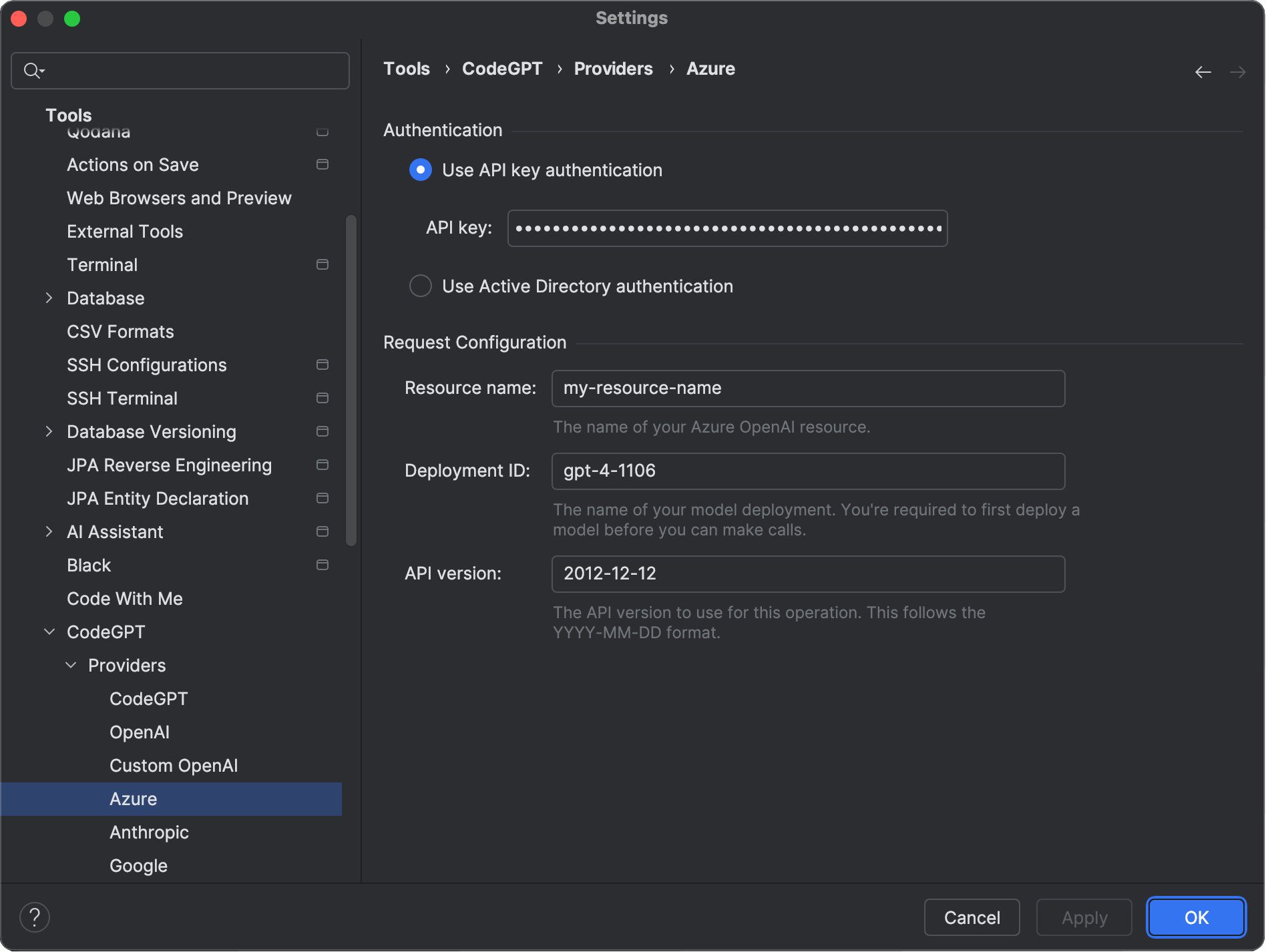Azure OpenAI
Website: https://azure.microsoft.com/en-us/products/ai-services/openai-service (opens in a new tab)
⚠️
Code completions are currently unsupported by Azure OpenAI. To enable this feature, please configure it manually using the Custom OpenAI provider.
Getting Started
Follow these steps to get started:
Get Your API Key
Azure OpenAI provides two methods for authentication. You can use either API Keys or Microsoft Entra ID. To obtain your secret key, please refer to this guide (opens in a new tab).
Apply Your API Key
Next, configure the plugin to use the secret key you obtained, along with three additional fields.
- Navigate to the plugin's settings via File > Settings/Preferences > Tools > ProxyAI > Providers > Azure.
- Paste your API Key or Microsoft Entra ID into the designated field.
- Fill in the following additional fields:
- Resource Name: You can find this on your Azure Cognitive Services page under
Resource Management→Resource Management→Keys and Endpoints. It is the first part of the URL provided to you for using the service: "https://my-resource-name.openai.azure.com/". - Deployment ID: You can find this in the Azure AI Studio under
Management→Deployment, in theDeployment Namecolumn. - API Version: Use the most recent, non-preview version.
- Resource Name: You can find this on your Azure Cognitive Services page under
- Click
ApplyorOKto save your changes.