Image Context
Chat with your images directly within ProxyAI. Upload screenshots, diagrams, or error messages and let the AI analyze them for you.
How it Works
When you share an image with ProxyAI, the AI analyzes what it sees. This works especially well with:
- Screenshots of error messages
- UI mockups or interfaces
- Diagrams and flowcharts
- Code snippets captured as images
The AI can describe what it sees, explain diagrams, help with UI elements, extract text, or troubleshoot errors shown in your images.
Adding Images
You can add images to your chat in two ways:
-
Manual Upload: Click the upload button in the chat interface or simply drag and drop an image.
-
Auto-detect Screenshots: Enable this feature in settings to have ProxyAI monitor for new screenshots. When you take a screenshot, ProxyAI will offer to add it to your current conversation.
Screenshot Detection
When auto-detect is enabled, you'll see a notification like this whenever you take a new screenshot:
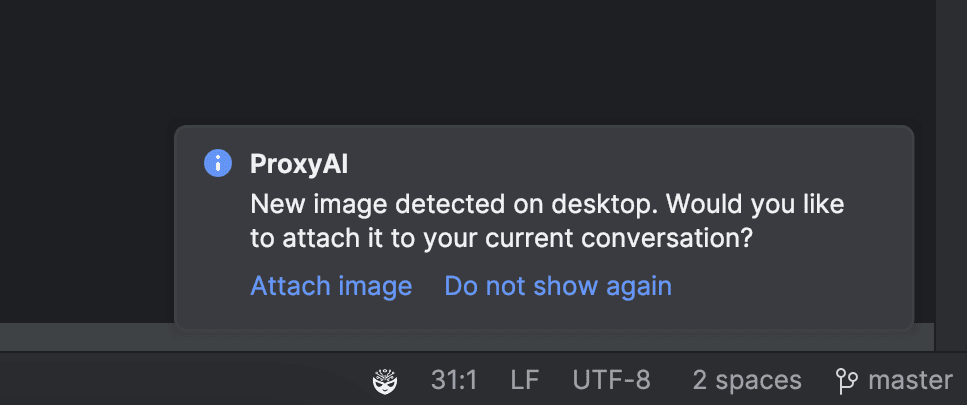
You can turn screenshot detection on or off from: Settings/Preferences > Tools > ProxyAI > Configuration > Check for new screenshots automatically.